For a better gaming experience or enjoying undisturbed video watching on windows 10, the high fps is very important. For gaining better FPS you may feel the need for an FPS booster. It can create room for you to experience better games without replacing your laptop with any upgraded gaming laptop. Before we go into the details of FPS, ways to increase it, or advantages, let’s first have an idea about what FPS is.
What is FPS?
“Frame rate per second” in general terms is abbreviated as FPS. The frame rate is the frequency of the windows to capture any image. The frames that are visible to the screen within a time limit of one second is the caller frame rate. This term deals with capturing the moving activities. The frequency of these moving images creates the flip of the images that are needed by the user to make sure the proper use of the laptop. It will enhance the laptop’s functioning. There are different FPS counters ranging from 30fps and 60fps. You must look for the fps of any device when you are going to buy it.
What are the General Causes of the Low Frame Rate?
If you are facing the least speed within your gaming or performing another activity end up with the frustration of slowing down your computer and frustrating you, the frame rate is insufficient, and not able to capture the frames at the given time frame properly. Your computer is not compatible enough to capture all the frames and it is unable to run properly.
There can be multiple reasons for the computer to lower down the fps rate.
- Weak graphic cards.
- Old graphic drivers.
- An outdated CPU.
- Insufficient RAM.
When you are watching any movie or any video on the laptop, let’s say having the frequency of 144hz, you are actually watching the frames that are moving at a very high pace on the screen. if the frame rate is affected, you are unable to capture the images and it will produce irregular patterns resulting in the slow movement and ultimately slowing down the functionality of the laptop. A high frame rate can provide the proper solution to your slow laptop process without replacing it.
Ways to Increase FPS on a Laptop on Windows 10
As we have discussed earlier, a high frame rate can increase the gaming experience, and also it will enhance your watching videos. The fps rate is relevant to multiple tasks on the laptop. so take it as a booster for your laptop. fps booster is not something you have to inject within your laptop interface, it is actually the programmable settings within your laptop. you only need to manage a few settings to boost fps on your laptop.
Here in this article, we are going to cover many such ways that can help you increase the fps of the videos, and ultimately the functioning of your laptop will be enhanced to much extent.
Upgrading the System GPU and its Drivers
The GPU is the heart of the computer. So, dealing with the GPU at first while increasing the fps can be a smart choice. The update can bring a huge difference in terms of the performance of your laptop.
You must know about the type of GPU your laptop has. For this, you can go and access your device manager. Explore the type of GPU your laptop is using. When you find it you can upgrade its drivers.
- Go to google browser and look for the drivers of the relevant GPU.
- Install these drivers from the website of that country on your laptop.
And it’s done. You will feel and improve in fps by merely upgrading the drivers. You can go with a high-frequency image rate until you have the drivers that are also compatible with these frequencies.
Overclocking the Graphic Card
There is an innate graphic card availability in the system of laptops. The laptop has already a built-in speed at which this card will work. You can change the clocking of the graphic card. You can increase the graphic card settings by increasing the clock speed settings to more than normal. It will enhance the frame rate. This is a common practice for gamers.
Although the newly designed laptops are compatible enough for the change in the clocking speed, you need to be careful as you can damage your hardware by overclocking. There shouldn’t be an increase of more than 20%. And these stats are enough to boost fps on your laptop.
Switching to SSD Storage Instead of HDD Storage
For the high-level programmers, the traditional methods of playing the game and adopting the storage phenomena are not actually encouraged. HDD storage is an old method of storage in the laptop. It has many drawbacks in terms of its usage in gaming laptops. It can heat up the device and is comparatively slow in loading your game. It may cause you to wait for minutes to load your game.
In the case of SSD, the game can be loaded within a period of a few seconds. Although it doesn’t actually deal with the fps of the device, it helps to achieve what is done by the fps booster. It is helpful in providing you with the perfect gaming experience. SSD storage feature is fast and compatible with the device when it comes to gaming preventing the heating up of the device or unnecessary blockage. Its main function is to boost the speed of your device.
Reducing the Screen Resolution
In most cases, when you are facing any problem with the usage of your laptop you go towards the resolution. Decreasing the resolution can enhance the performance of your device and the same is the criteria for the gamer’s device. The high resolution of the laptop Is directly relevant to the FPS rate of your laptop. it directly influences the fps of the laptop making your game easy and smooth.
You have probably noticed that at a high resolution of 2560×1440, there is a decline in the speed of the laptop or in the game you are playing. Because the high resolution can decrease the ability of the computer to capture the images at an appropriate time in the time-lapse of one second.
Change the Game’s Video Setting
Every game is designed in a specific way so as to command to capture a relevant frequency. Each game has its storage and the features operating also deal with the storage of the device. You can decrease the storage of the video game on your laptop by going to the settings of the game. It’s not all about the speed and the storage, there are multiple other features just like that of the shadow quality control, you can deal with to enhance the fps rate and boost your gaming experience.
It is a compulsory step to have complete knowledge about the game you are going to play. Research the game properly. Read every basic step. Keep on checking the activities. Go to the settings and look for variant settings. Experiment with various settings and try to explore their features. The gaming ability has a direct influence on improving fps.
How to Check the FPS of a Game?
In streaming is the best method to check the fps of your game. You can go to stream your game which will help tell the fps at every point of the game. To operate this FPS counter, go to the stream option that is now added to approximately every game. Then access the settings of the game and in-game select the position that is appropriate for you to locate the fps counter of your game. You can see the fps of your game at the corner of the game may be at the top or bottom of the screen. These figures are extremely small but accessible and helpful for you to keep a check.
It is a good practice as you can see if the fps of the game is exceeding that of the laptop’s settings. You can take serious action in that case. You can perform this practice on the non-streaming apps by shifting them to the streams.
Conclusion
Boosting the FPS of your laptop with Windows 10 is not a hard task. The above-mentioned steps are the easy measure for you to enhance the frame rate and ultimately have a perfect gaming experience on your laptop. enhancing the frequency of the image capture is to provide you with a smoother and more lenient game. The high-level gamers are involved in the games that actually pay them off but require high storage and their presence can affect the server many times. Therefore, it is the best method to keep a check on the fluctuating fps of your laptop in the presence of any such application. Keep on alternating the methods to have a much-worthy gaming experience.
You may also find helpful:









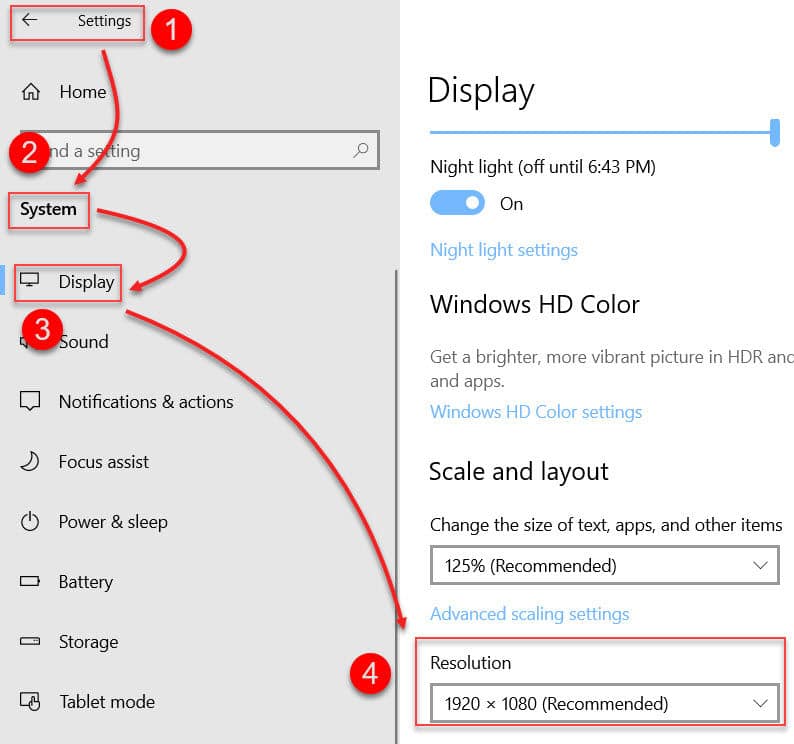
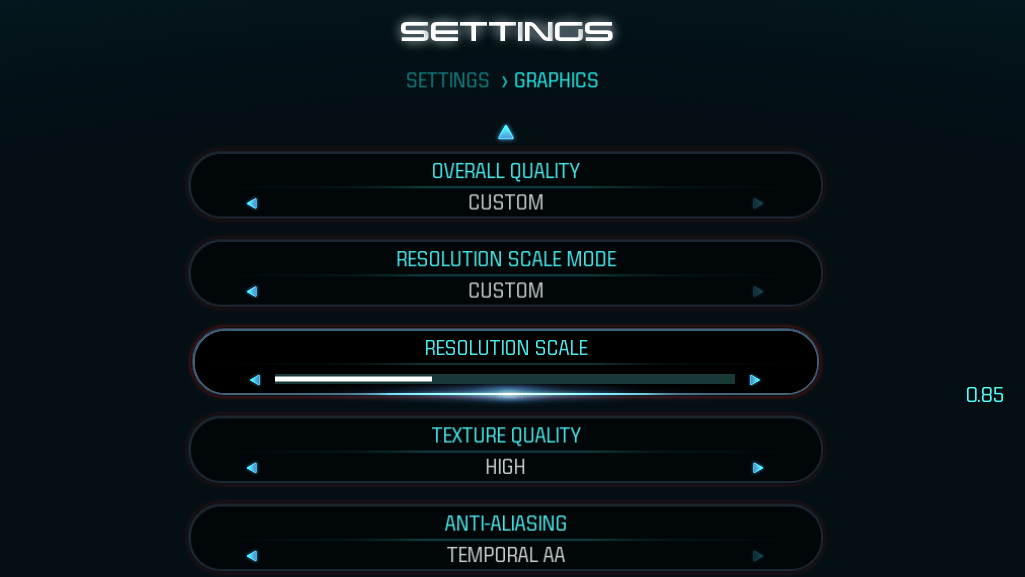
Leave a Reply