Halo Infinite is a first-person shooter game published by the Xbox series. It is the sixth mainline entry in the Halo series. This game mainly demands its players to regain control over Zeta Halo, and along with that, the players are required to discover what happened to Cortona and stop the banished from their bad doing. Halo Infinite is very popular. Hence it is played by gamers all over the world.
Gamers are constantly trying to make their gaming experience better. An FPS counter, Halo infinite, ensures a player sees their frames per second in-game. The frame rate of games determines how smoothly a game runs on the PC. More frames per second lead to a smoother on-screen motion while fewer frames will make the screen slow and choppy.
It is best to turn on the FPS counter in games like Halo infinite, count FPS, and increase the frames per second. If you are looking to do both of these, you have come to the right place.
Methods and Steps to Enable Halo FPS Counter
Here are the 3 main methods to enable the FPS counter in Halo infinite.
1. Enabling FPS Counter by Using the In-Game Settings
- Open Halo infinite
- Press the F1 key or click on the gear icon.
- Navigate and select the option for the FPS counter.
- Once you have checked your box, the FPS counter will be enabled.
2. Enabling FPS by the Geforce Experience
Geforce experience is good if you have the NVIDIA graphics card.
- Download the latest version of the Geforce experience from its website.
- After following the downloading steps correctly, log in or create an account.
- Open Halo infinite and click Alt + Z . This will open the Geforce experience tools.
- Select the gear icon.
- Then select the HUD option from the settings.
- Now, select performance.
- Click on FPS to enable it.
3. Enabling FPS Counter by Using Steam Settings
- If you play Halo infinite on steam, open that app.
- By clicking on steam at the top, go to settings.
- Click on in-game in the settings.
- Search for the FPS counter in the in-game tab.
- Choose the location where the FPS counter will be displayed in the given options.
How to Increase FPS in Halo Infinite?
There are different ways to boost FPS in Halo infinity to result in a smoother on-screen motion leading to a better gaming experience.
1. Changing In-Game Settings
Players can achieve high frame rates by customizing the in-game graphical settings. This will cause a decrease in the visual quality but will lead to high performance.
- Borderless fullscreen to off
- Resolution scale to native resolution
- Field of view between 95 to 100
- Vsync to off
- Limit inactive frame rate to off
- Minimum frame rate to off
- The maximum frame rate will be set to the PC’s refresh rate.
Other than this, all graphics settings will be set to low or medium to achieve the best frame rate.
2. Disabling the X-box Game Bar
Although the X-box game bar can enable you to record some excellent game movements, it can lead to a downfall in the performance of your PC. Thus disabling it might be the best option to increase FPS.
- Go to settings
- Search for gaming mode
- Navigate the X-box game bar located on the sidebar.
- Disable it while also turning off background recording.
3. Turning on the Game Mode
Turning the game mode can result in players getting themselves a few frames as well. You can turn it on by following these steps:
- Open settings by clicking on the start menu
- Now, navigate the gaming section in the settings.
- Navigate the gaming mode. It will be located in the sidebar.
- Could you turn it on to increase FPS?
Final Words
Getting high frames per second is the goal of every Halo infinite player as it contributes to a smoother in-game play. Enabling the FPS counter will give a vivid idea of the frames per second in the game. However, a smoother screen experience demands a high frame rate per second. Following the above methods, you can easily increase the FPS in Halo infinite. The increased frame rate will not result in a slow and choppy on-screen motion, thus increasing efficiency and a better gaming experience.






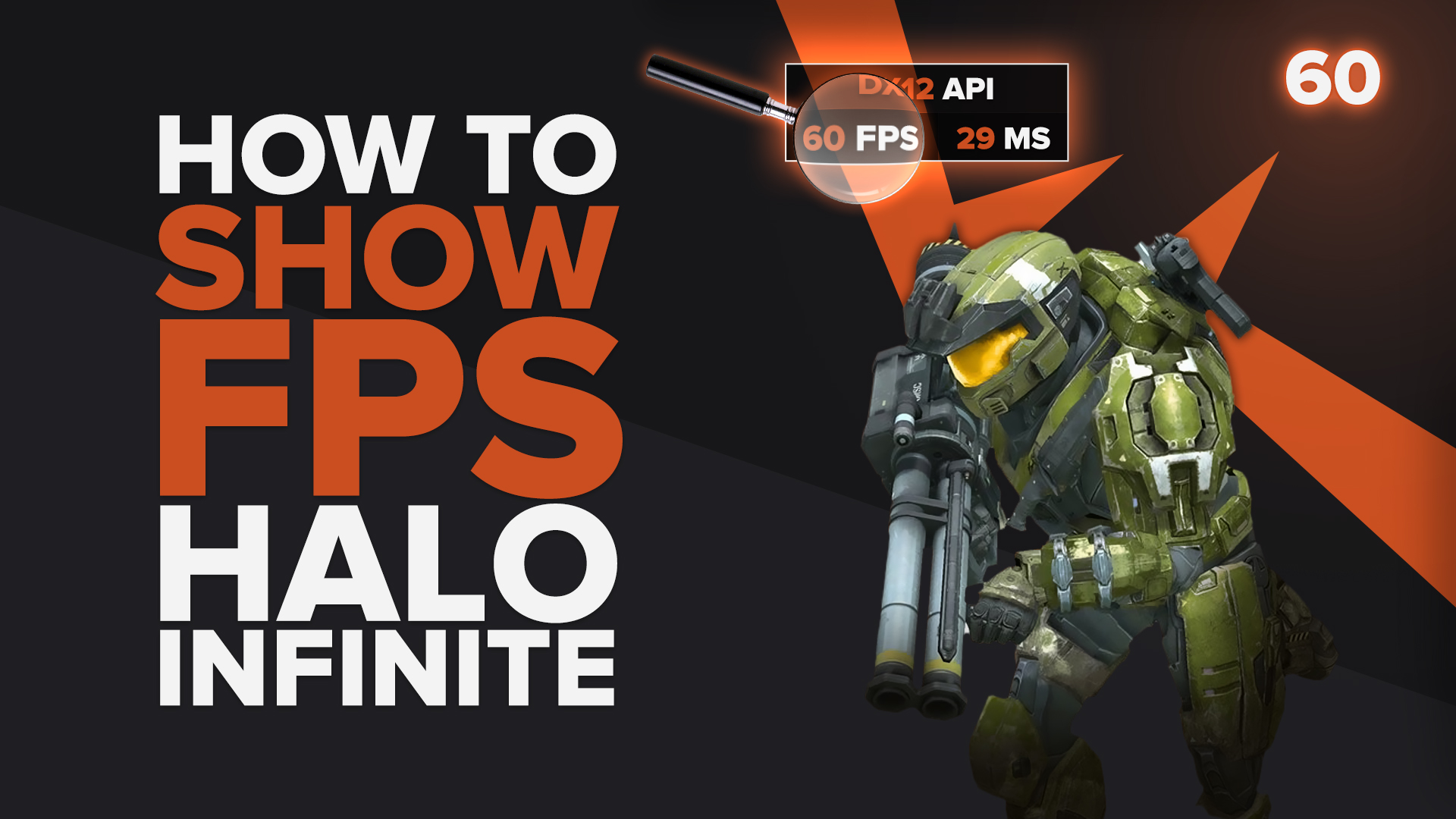
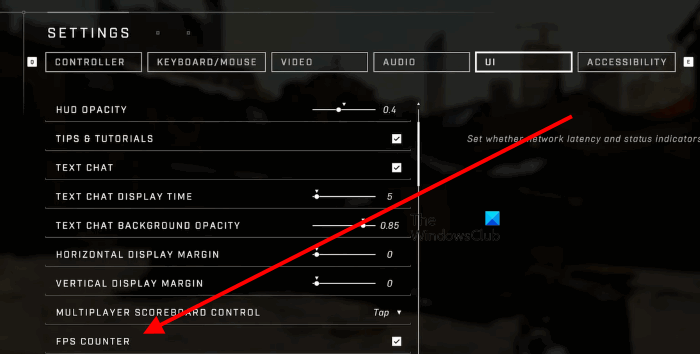
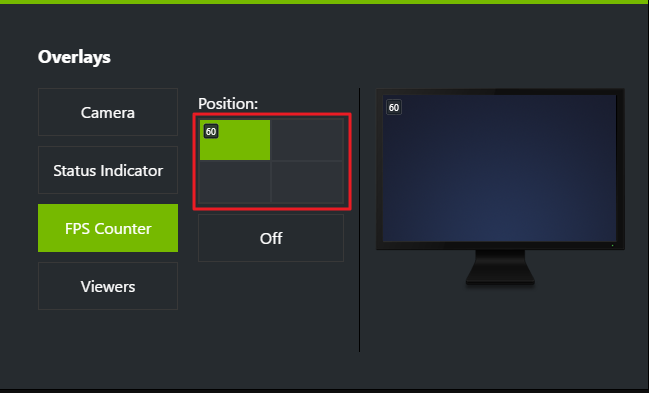
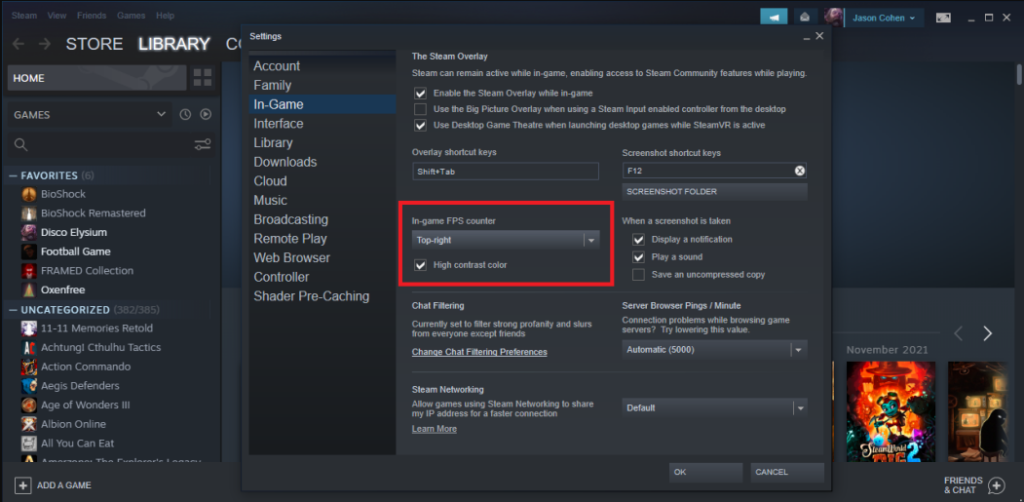

Leave a Reply