Bandicam screen recorder is a great screen recording software designed for Windows systems. It isn’t just a screen recorder, the software also supports a dedicated FPS counter displayed in the screen’s corner as you play your favorite games. While advanced features of the tool are paid, you can use the FPS overlay even with the free version. The game recording mode of the Bandicam screen recorder displays the FPS counter on your screen as you play. To see your game FPS with Bandicam, download the app to your device and open it by clicking on it. On the right side of the menu, you’ll see the FPS tab. Click here. You’ll see several options in the FPS menu. From here, select the FPS overlay location. Once that’s done, open your game and then press Shift and F9 together to turn off or on your FPS overlay.
Bandicam screen supports two different modes; one records games and the other shows the FPS. The FPS count color will show you whether it’s recording or not. The green color indicates non-recording mode while red indicates that your gameplay is being recorded.
Pros
- Works with all Windows systems
- Supports a dedicated FPS counter
- FPS counter is available in the free version
- Select the location for your FPS counter
- Press Shift and F9 together to turn on or off the FPS overlay
- Supports two modes; FPS counter and game recording
- Status indicated by the FPS count color
- Trial version available
Cons
- Only works with Windows, doesn’t work on Android, Linux, or Mac






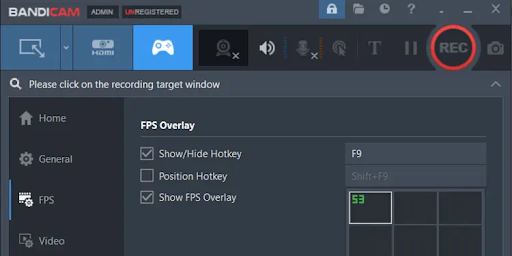
Leave a Reply