In recent years, Escape from Tarkov has become an increasingly popular game that is being played by multiple players around the globe. This hardcore FPS game requires great skill, expertise, and intense focus. Since this game requires intense focus and skill, you need to see your FPS in the game to assess your performance. Playing this game at a high FPS is important if you want to enjoy a good gaming experience. Since this is a shooter game, you’d need to see the motion quickly and fast to play in the best way. Only if you see your FPS, can you improve your FPS in the game.
To view fps in tarkov, you can follow several different methods. If you’re here to know about how to see the escape from tarkov fps counter, we’re here to help. Let’s get started.
Ways to Show FPS in Tarkov
If you want to view your tarkov fps counter in the game, here are a few methods you can follow.
Method 1: Using the Built-in Options of the Game
Escape from Tarkov is a console game where you can see your FPS as well. Follow these escape from tarkov console commands to show FPS with the built-in options of this game.
- Open Escape from Tarkov game.
- Then open the command console.
- You can press the tidal key (button located below Esc). This will bring up the search bar at the screen bottom.
- When the search bar opens, type fps 1. This will bring the FPS to the right top screen end. The letters should be typed in lowercase and space should be present before the number.
The options given below can be used to show FPS in Tarkov in different ways.
- Fps 0 – turns off information overlay.
- Fps 1 – Enables the small overlay to display current FPS, FPS limit, and the ping. (RRT)
- Fps 2 – Enables the advanced overlay that shows additional stats above the basics.
Method 2: Use Steam’s In-Game Overlay to Show FPS Counter
Another way to see your FPS in Tarkov is using Steam’s in-game overlay. This will work best if none of your games are running. Since escape from Tarkov does not exist in Steam currently, you need to add it to your app’s library to see FPS with this method. To add this game to your Steam, follow these steps.
- Open the Steam app.
- Visit the “games menu” and open it.
- Then click on the “add a non-steam game to my library” option.
- Once done, launch the game with Steam and then go ahead with this method to show the FPS in the game.
To show your FPS through Steam, then follow these steps.
- Go to the Steam app.
- Then go to the game settings.
- Click on the “in-game” option.
- Then go to the “in-game FPS counter”.
- From the in-game FPS counter drop-down that opens, pick the place where you want to see your FPS, e.g. Top-right, Top-left, Bottom-right, or Bottom-left.
Once you’ve done this, just open escape from the Tarkov game. You will see the FPS counter appear on the screen where you had set it. The FPS counter is usually small and appears at the screen top.
Method 3: Using NVIDIA GeForce Experience
Another method to see your FPS in the escape from Tarkov game is using the NVIDIA graphics hardware that can support ShadowPlane. Follow these steps below.
- Click on the settings from your NVIDIA graphics card.
- Then enable the share option.
- Then click on the “settings” button you see here.
- From here, click on the “overlays” option.
- Then choose the “FPS counter” tab and select where you would like the FPS counter to appear. You can select one place from the quadrants.
How to Increase FPS in Tarkov?
If you wish to increase tarkov fps, it’s not very hard. Just follow the simple tips that are given below to Boost fps in the game.
1. Set the Graphics Settings
Sometimes, very high graphics settings can reduce the FPS in your game. So if you adjust these settings a little lower, you will see the FPS increase. Just adjust the settings of your game, and then click Save. With low graphics settings, your FPS will increase.
2. Update the Graphics Drivers
To get a better FPS, you need to have your graphics drivers updated. Make sure to download the latest update for your graphics drivers and update them regularly to get a better FPS. Updated graphics to help improve your FPS.
3. Update the Operating System
Updating your operating system can also help you deal with the issue of a low FPS. Make sure your Windows are up to date, and after updating it restart the system. If your FPS issues are because of outdated drivers, or a non-optimized system, the issue will be resolved once the operating system is updated.
4. Close Background Apps
Sometimes, your low FPS in the escape from Tarkov can be because of any apps that are running in the background. If you aim to get a good fps in-game. Close any apps that are running in the background. Close any other apps other than the game you’re playing because other apps will also be taking your system’s resources. When you close them, your game will be able to run at a better FPS.
Conclusion
It’s important to play your game at a high FPS because it gives you a great gaming experience without any lags and with smooth graphics. If you want to achieve a good FPS, it’s always better to see your performance in the game with the FPS counter being displayed on the screen. So, if you want to boost your FPS, check the methods given above. If need be, make sure to make changes, like the ones that are given above to boost your FPS. We hope that you now know how to show the FPS counter in the escape from Tarkov. So, the next time you play this game, make sure to set the FPS counter.






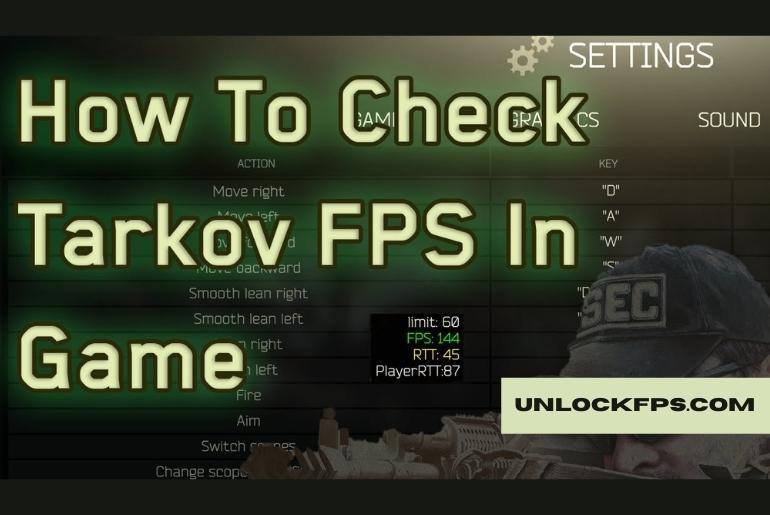
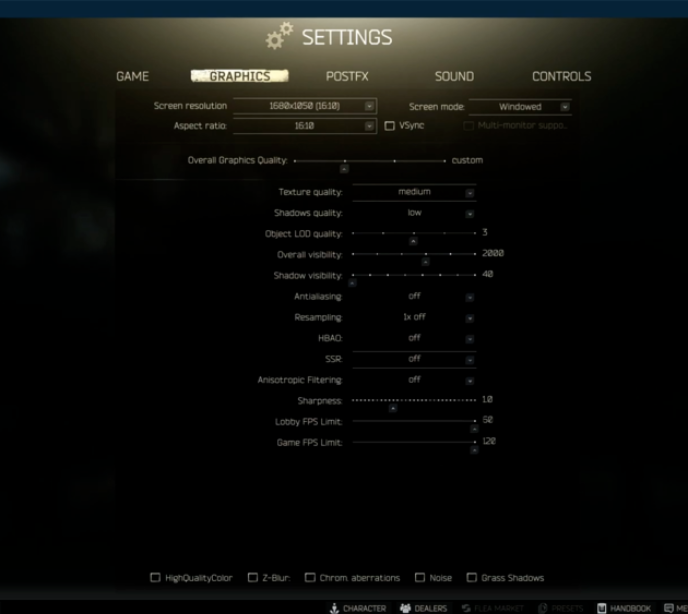
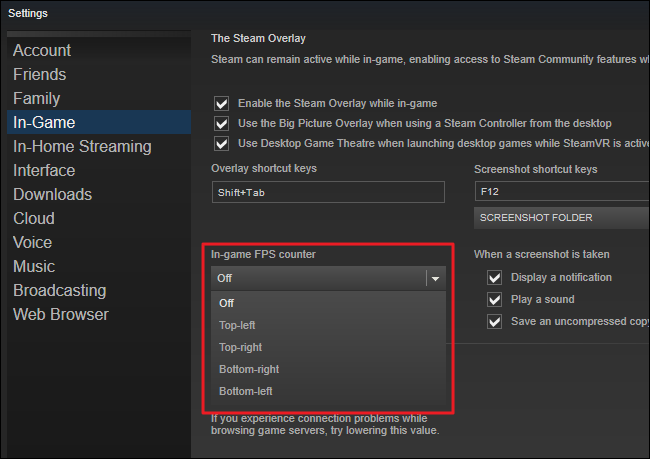
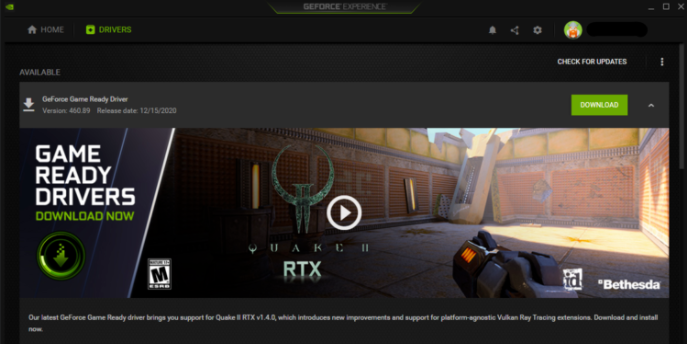
Leave a Reply