Roblox is an imaginative platform where you get to put your creativity to the test in creating games, sharing them with others, and playing games made by others. This 3D online gaming platform lets you socialize and chat with new people as well while you enjoy online gaming. You can converse and party with other members and make anonymous friends.
Role of FPS in Roblox
Frames per Second or FPS refers to how many frames the screen captures in one second. This determines how smoothly a game or video runs. A higher FPS for most games allows for a much better gaming experience. In Roblox, the default FPS cap is set at 60, so if your PC is capable of capturing more frames in a second, you would not be able to avail it in a Roblox game. Sometimes a low FPS can cause a game to appear choppy and lagging.
If such is the case, you might want to check the FPS rate at which it is running and if it is low, try the following ways to boost FPS in Roblox. Since Roblox does not have an inbuilt FPS booster, if you want to make it more than 60, you can use the following tips or use a third-party FPS booster Roblox.
How to Get More FPS on Roblox?
One would definitely not want to play a laggy game. If you don’t want to experience poor gaming then this is the right place for you to increase FPS on Roblox and enjoy lag-free gaming.
1. Use a Roblox FPS Booster
Using a Roblox FPS boost, follow the steps below:
Step 1: Begin by downloading an FPS unlocker on your PC.
Step 2: A zipped folder of Roblox FPS unlocker will be downloaded.
Step 3: Extract the zipped file and start the installation.
Step 4: If the installation process stops, select the ‘more info’ option and hit on the ‘run anyway’ button to proceed.
Step 5: After the tool is installed, open Roblox and select the game you want to play. Then hit the ‘Shift’ key with the ‘F5’ button to change the FPS rate.
2. Stop Background Programs
To improve the performance of Roblox, check the status of background apps. First, launch the device’s Task Manager and see the ‘Processes’ tab. This shows running programs. If any extra programs are running in the background, right-click on them and End the task. This will increase Roblox’s performance, albeit slightly.
3. Disable Game Textures
Visit the Roblox file installed on your PC, go to Versions, then Platform Content, and open PC. Here select ‘Textures’. In this section, delete all the files except for the Sky file and the .dds files. This will reduce the game’s graphics but will enhance the FPS.
4. Reduce the Graphics Quality
Reducing graphics quality will also help. First visit Roblox Studio settings, open rendering, and then in Quality level, change the quality to a lower number. Changing Roblox graphics settings in this way will help improve FPS.
With the steps mentioned above, you can increase FPS in Roblox and improve performance if your game is running choppily.
We hope that this guide helps you to get an increase in Roblox FPS. Also, check some other guides:







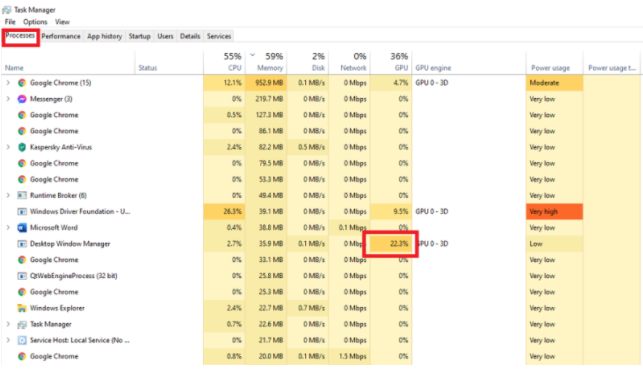
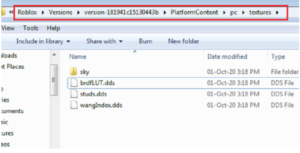
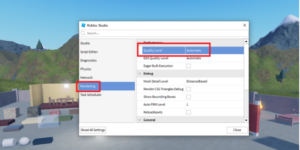
Leave a Reply