Everyone agrees, when it comes to enjoying a shooting game that provides a phenomenal gaming experience then PUBG being a multiplayer game, is the most trendy. But do you know, an improved FPS or frame rate can elevate your gaming experience?
Let us tell you why? PUBG is all about giving an accurate reaction at the most precise time. Having an improved FPS can boost the performance so that your aiming ability can be quick. Not only that, but an increased FPS greatly impacts the resolution quality, RAM, or even graphics of any smartphone.
Yes, you can have the most thrilling experience with PlayerUnknowns’s Battleground as the below steps will highly improve the FPS of your current device. Without further due, let’s see how to increase FPS.
How to Get More FPS in PUBG on Windows?
You may be very quick to aim at the target but sometimes, your system isn’t. A good FPS in games brings optimized performance results and so winning the game. The below rundown will tell you how to get better FPS in battleground:
1. Remove All the Idle Files
- Hold the Windows key on the keyboard along with the R button. A run window appears. Type “prefetch” in the textbox and press enter.
- You will see a huge number of files. Press Ctrl+A and then hit Shift+Delete. This command will delete all the idle files.
- Again open the Run window (just like you opened in the first step). Now enter “temp” in the textbox and hit the “Enter” button. Remove all the files as you did in the second step.
- Repeat the same procedure and delete all unused files from the %temp% folder.
This will significantly improve the frame rate and an enhanced FPS boosts PUBG performance.
2. Modify the Power Option
In most of the systems, a power option is already set to “Balanced” so that it can save the battery. This reduces the burden on your central processing unit and the graphics card. Modifying this option can increase the low FPS in PUBG. Let’s see how?
- Run the “Run” window on your computer (Pressing window key + R). Type “powercfg.cpl” in the textbox and hit Enter button.
- From the available checkboxes, select “High Performance”
- Search the “Advanced Settings” in the search bar.
- You will see an option of “Adjust for Best Performance”. Hit the “Apply” button and then “OK”.
This step will surely boost FPS in games.
3. Restore the Graphics Drivers
A low gaming FPS means experiencing a low-resolution power while playing the games. We bet, updating your drives will considerably improve PUBG FPS and you will feel the change.
If you don’t have any idea about how to update the drivers then we recommend you install a relevant application. These applications analyze your system, download the necessary drivers and help you keep up the frame rate. Let’s see how?
- Install a good driver application. We recommend you to use Driver Easy.
- Hit the “Scan Now” button and you will see this app analyzing your computer and finding out all the problems.
- Just click on the “Update All” button and this command will automatically install the up-to-date drivers.
Feel the change!
4. Set the Display Settings
A better gaming experience largely depends on an increased frame rate. Let’s see how adjusting the display settings can elevate your gaming experience:
- Go to “My Computer” and open the C drive.
- Now enter into Win64 folder.
- Hit the “Properties” button.
- Go to the Compatibility option. Just see the option “Override High DPI Scaling Behavior” and then uncheck the checkbox. Press “OK”.
- Now run your PUBG again.
5. Update the Steam File
This option will also help a lot to boost the FPS as it will update the outdated steam file.
- Just open the Steam.
- Hit the Library tab and reach Properties.
- Under the “Local Files” tab, see the option of “Verify Integrity of Frame Files”.
- This will analyze all the outdated files and will update them.
This step will eventually increase the framerate.
6. Adjust the Frame Rate Cap
You may be observing the lagging issues while playing the game and this is because of low performance. To turn your low-performance system into a responsive system, just search the Frame Rate Cap option. Now change this rate to either 240 or 144 and get this issue resolved.
The above solutions are applicable on Windows version 7, 8.1, and 10.
Ways to Improve FPS in PUBG Mobile
The amount of FPS that you can increase in mobile depends on how much your mobile can bear. Many people say that 30 or 60 FPS is required to improve PUBG performance. Set your game settings to the below-recommended ones:
- Style: Colorful is recommended. You may change it according to your preference
- Graphics: Select the smooth option
- FPS (frame rate): Must select either 30 or 60 FPS. 30 FPS is actually the High FPS and 60 FPS is basically the Ultra High FPS. PUBG provides 20, 25, 30, 40, and 60 as FPS values.
- Auto-adjust Graphics: Select the “Disable” option
- Anti-Aliasing: Select the “Disable” option
Use a Third-party Application to Increase FPS
There are several applications available on the app store that can help enhance the frame rate. Whatever app you install to increase the FPS, we recommend you keep the FPS to at least 60 and the graphics option to always “Smooth”.
You can install these apps from the app store but Tencent games or PUBG Mobile do not officially recommend them. The new versions of phones are now already coming with the game boosters applications such as Game Space in Oppo.
Let’s see some of the games that you can install to get an elevated experience:
- Dr Booster
- Game Booster
- GFX Tool
- Booster for PU Battleground
Conclusion
Now you know how to enjoy the best gaming experience whether you are playing the PUBG on your PC or the phone. Just go over the steps written above and enjoy the game.
Do let us know if you want to know more about the FPS and how to boost it. We will love to hear from you.







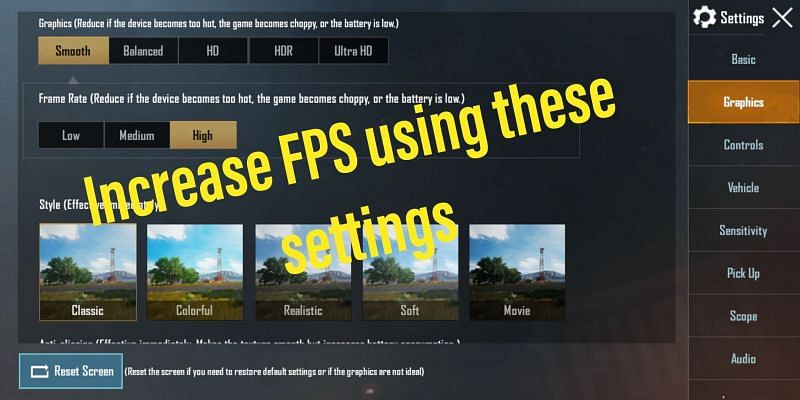
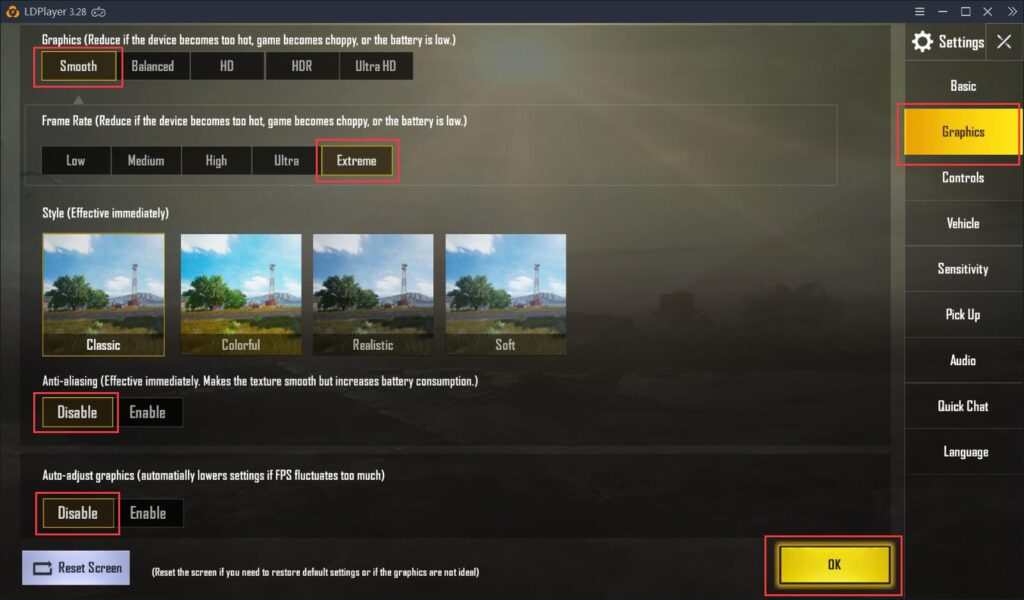
Leave a Reply